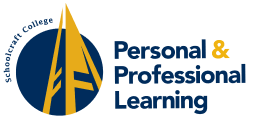Virtual Classes
Virtual vs. Online Classes – What’s the Difference?
Virtual classes meet remotely in real time with live instructors during the scheduled class session. Continue to take your favorite PPL classes with your favorite PPL instructors, all from a virtual platform (mostly Zoom). You can attend class using a computer, tablet, and most cell phones. Instructions for accessing your virtual class are emailed at least 3 days prior to the start of your class. If you do not receive an email from your instructor by that time, please contact the PPL front desk at 734-462-4448 or email us at [email protected], to confirm your preferred email address is correct in our database.
Online classes can be accessed any time of day, any day of the week. These classes do not meet in real time, meaning you can work on material at any time that is convenient for you. Class content is accessed through a web browser. Use our online class instructions to find information on accessing your online class and other helpful resources.
Tips for a Successful Virtual Class Experience
- Make sure PPL has your most current email address. Contact us at [email protected] or call 734-462-4448 if you have not received your class invitation at least 3 days prior to the start of class.
- Save the Zoom meeting link sent by your instructor to your calendar or in your email for easy access.
- View this Zoom tutorial.
- Attend the FREE virtual class, Learn to Take a Live Class with Zoom, taught by PPL’s basic computer instructor.
- Log into your class 10 minutes early to ensure everything is working properly.
- Have all the items you need for class ready and with you before class begins.
- Attend class in a quiet place without much background noise.
- Follow these Zoom Instructions (PDF) for more information.
Zoom FAQ’s
What’s the difference between online and virtual classes?
Online classes can be accessed any time of the day, any day of the week. Virtual classes meet remotely in real time during the scheduled class session. Virtual PPL classes mostly use the Zoom platform.
What devices can I use Zoom on?
Zoom can be accessed by most smartphone, tablet or computer devices. You can sign up for a free Zoom account at zoom.us/signup but do not need an account to take a class.
How do I download Zoom?
You can download the latest version of Zoom from Download Center. Learn more about downloading Zoom.
How do I get into the class?
Your instructor will email you a meeting invite a week prior to the class start date.
What if I don’t receive a meeting invite?
Please contact the PPL office if you do not receive a meeting invite a week prior to your class start date. The email address we have on file for you may be outdated or missing. We can update your contact information to ensure you get into your class. We can be reached at ppl@schoolcraft.edu or 734-462-4448. Office hours are M-F, 8 AM to 5 PM.
How do I join a meeting?
You can join a meeting by clicking the meeting link or going to join.zoom.us and entering in the meeting ID. Learn more about joining a meeting.
What view should I use?
The default screen is speaker view, which should be enabled during class for best view of instruction.
Does my camera need to be on?
Not necessarily but is encouraged for instructor feedback.
Can I talk privately with the instructor during class?
Yes. Use Zoom’s chat feature to communicate one on one.
Can I have more than one person in the session?
Registered students should not share the same device during their virtual class session.