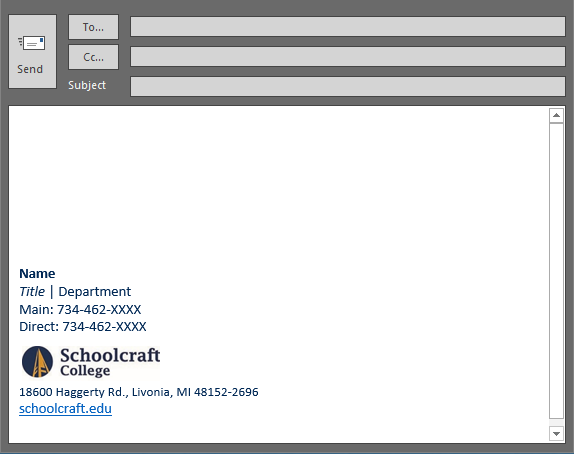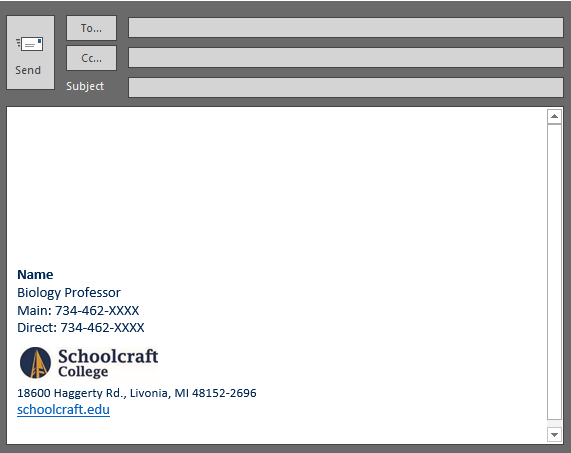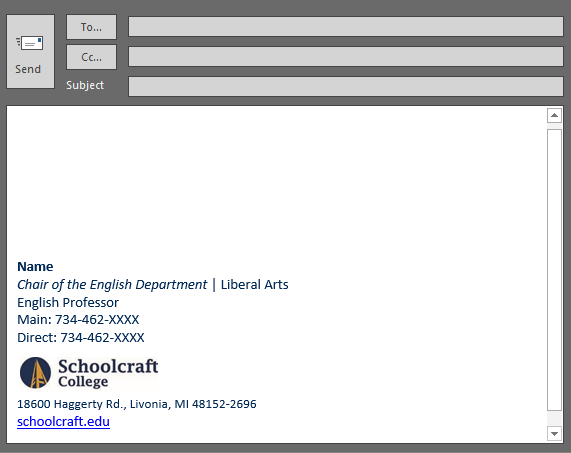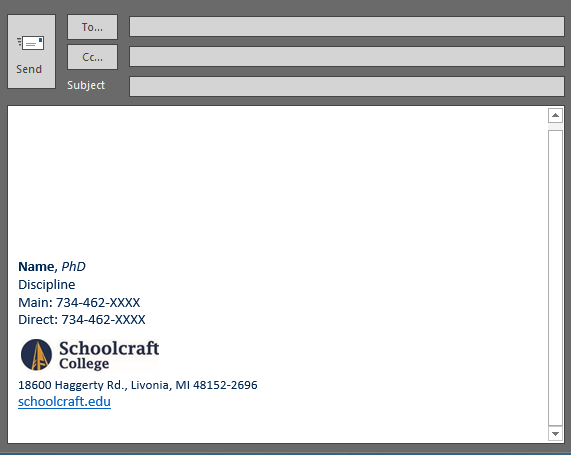E-mail Signature
Please use the branded e-mail signature for your communications. Download the appropriate Microsoft Word files for signature content blocks and instructions on how to update your Microsoft Outlook and Outlook Exchange signature settings.
Document Downloads
For Microsoft Outlook
Download the appropriate “Email Formatting Instructions” AND “How-To” document for implementing signature changes to your Outlook settings.
For Microsoft Outlook Exchange
If you are using the online browser version of Outlook Exchange, you can download the instructions below to update your signature.
How to Update Your Email Signature
For Microsoft Outlook
Note: A printed version of these instructions is available for download at the top of this web page.
1. Within Microsoft Outlook, click File.
2. Click Options.
3. Select Mail.
4. Click the Signatures button within the settings.
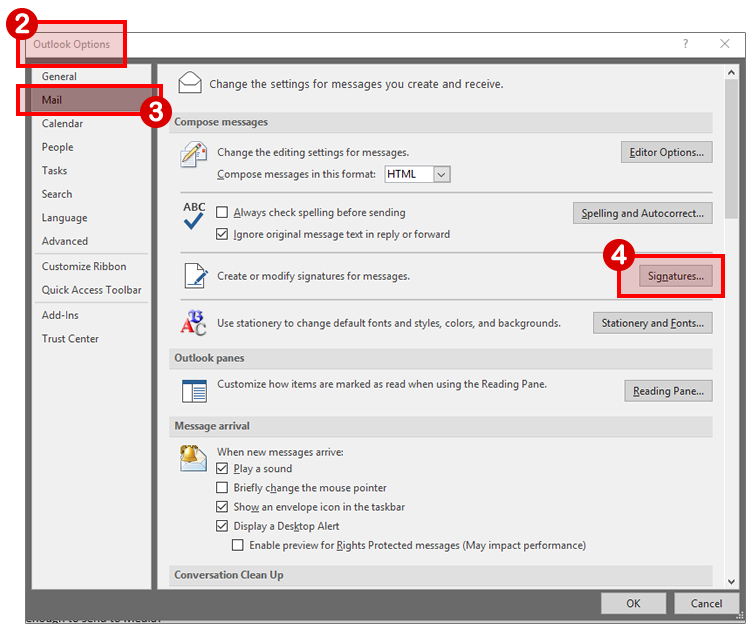
5. Within the Signatures and Stationery dialog box, select the New button.
6. Copy and paste the appropriate signature content directly from the appropriate Word document labeled “Email Formatting…” download provided at the top of this web page.
Note: You will not visibly see the logo image in the footer. It will look like a blank block of whitespace. This logo image will save though and should visibly be seen within your email messages upon use.
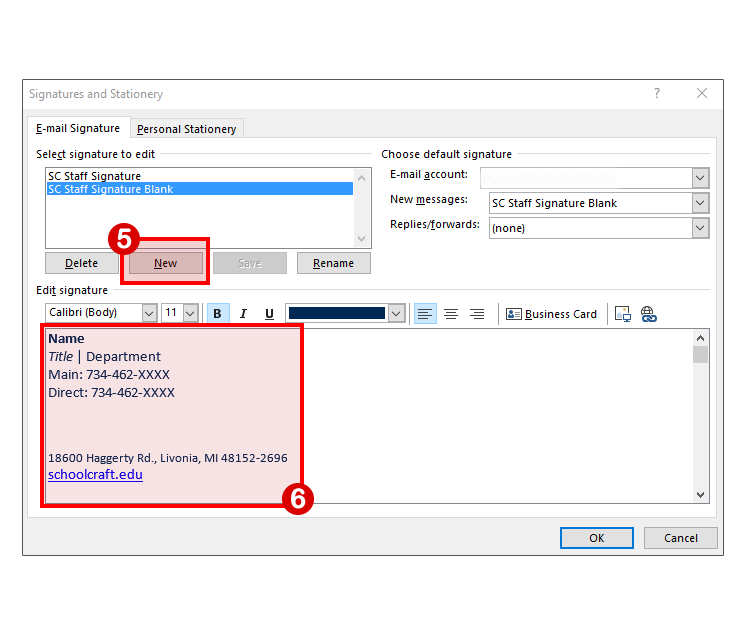
For Microsoft Outlook Exchange
If you are using the online browser version of Outlook Exchange, you can download the instructions below to update your signature.
Email Signature Presentations