Scheduling Zoom Meetings
To schedule a Zoom meeting, click the Meetings link and then the Schedule a New Meeting button to create a new meeting.

Enter the meeting topic, an optional description, the date and time the meeting starts, and the duration. The time zone should default to the one set for your account. If this is a recurring meeting, check the Recurring meeting box.
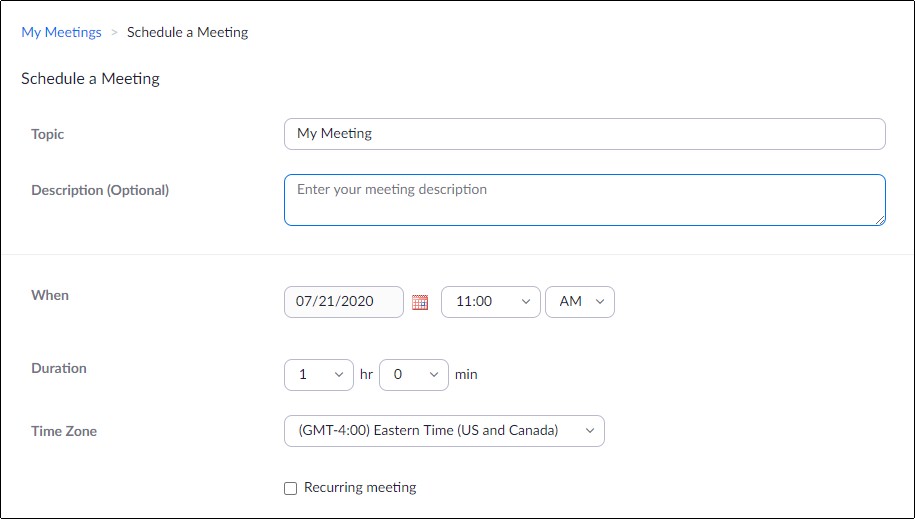
If you will require registration to participate in the meeting check the Registration box.
Generate or select to use your Personal Meeting ID. This is used by participants to make sure they are accessing the correct meeting. To ensure only the desired participants can access your meeting, check the Passcode box and use the generated number or set your own.
Then to control when participants access the meeting you can use a Waiting Room. If you check the waiting room box you will be able to let participants into your meeting one by one, or all at once. If you do not use a waiting room participants will enter the meeting as they arrive.
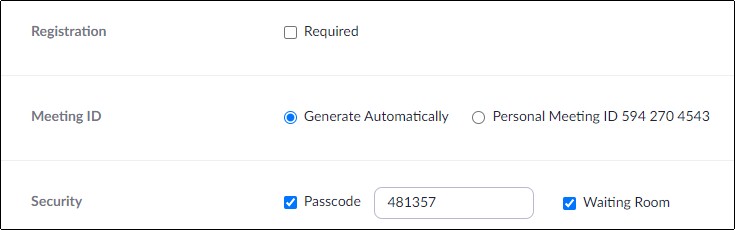
Select your video and audio defaults for this meeting. Choose if you want the host and participant cameras to be on by default. Both the host and participants can control their video once in the meeting.
Select how participants can access the audio of your meeting.
Telephone: Participants can only join by telephone.
Computer Audio: Participants can only join by using their computer’s microphone/speaker or headset.
Both: Participants can join using either their telephone or computer.
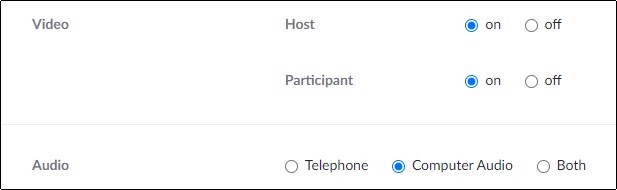
Choose your meeting options.
Enable join before host: Allows participants to join a meeting even if the host has not joined yet.
Mute participants upon entry: This will mute the microphone of all participants as they join.
Only authenticated users can join: This will restrict participants to only those logged into Zoom.
Record the meeting automatically: This will cause the meeting to start recording automatically when the meeting starts.
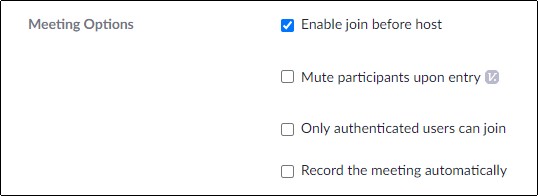
If you want additional participants to act as meeting hosts you can enter their email addresses separated by a comma.

Click the Save button to accept your settings and create the scheduled meeting.
Sending Meeting Invitations
After you’ve created your meeting you’ll want to notify the participants. Go to your Zoom meetings dashboard and click on the meeting topic.
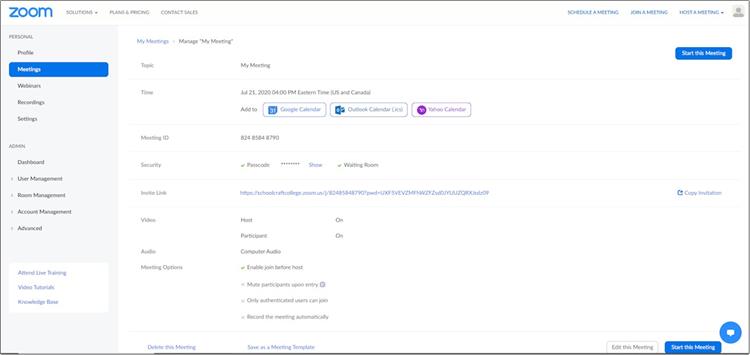
Click on Copy Invitation to the right of the Invite Link.
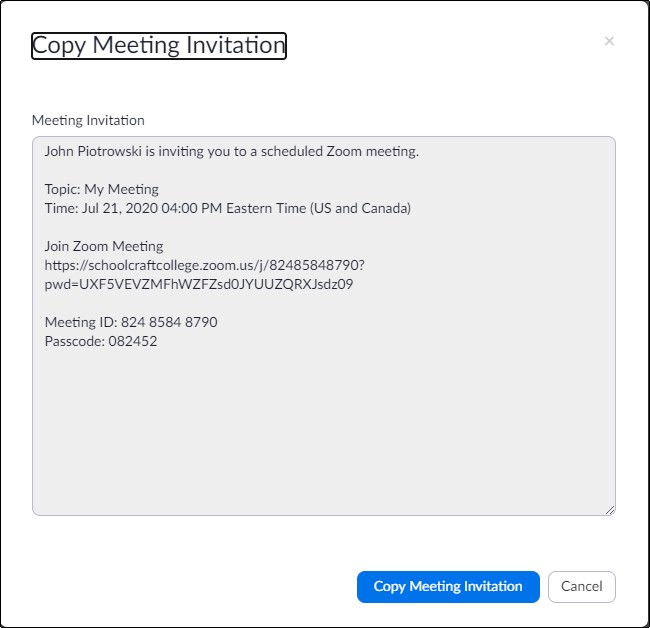
Click the Copy Meeting Invitation button to copy the invitation text to the clipboard.
Now you can paste that to an email, into Blackboard or however you wish to notify your participants.
Starting A Meeting
The easiest way to start your meeting is to go to your Zoom meetings dashboard.
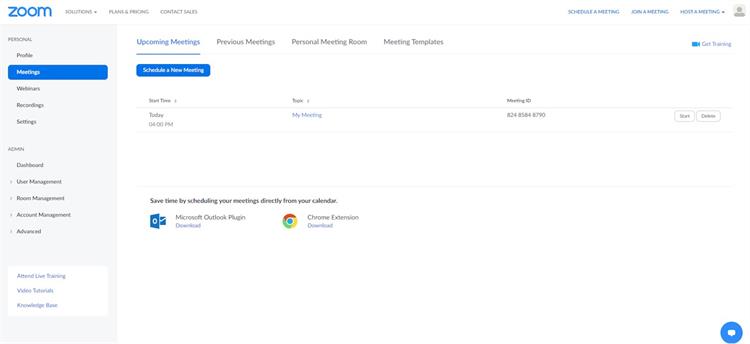
Find your meeting in the Upcoming Meetings list and click the Start button next to it.
