Connecting with Windows 10
Downloading the Installer
Open an internet browser and enter horizon.schoolcraft.edu into the address box at the top of the browser window. Select the option that says Install VMware Horizon Client (Figure 1).
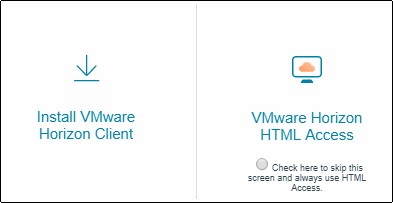
In the proceeding page, select the Go to Downloads button for the Windows installation of the client (Figure 2).

Select the Download button on the page that follows (Figure 3).
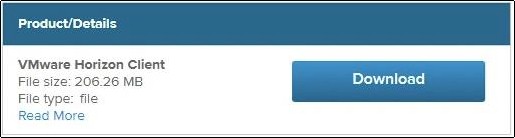
Upon download completion, run the executable. Depending on the Internet browser used, this process will vary.
Please choose your following instructions as they correspond with the browser you are using.
Downloading from Google Chrome
Click on the text within the box in the bottom-left that says VMware-Horizon-….exe (Figure 4).
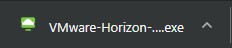
Proceed to the instructions on completing the installation on Windows.
Downloading from Microsoft Edge
Click on the Run option that appears at the bottom-center of the screen (Figure 5).

Proceed to the instructions on completing the installation on Windows.
Downloading from Internet Explorer
Click on the Run option that appears at the bottom-center of the screen (Figure 6).

Proceed to the instructions on completing the installation on Windows.
Downloading from Mozilla Firefox
In the center of the screen in the window that appears, select the Save File option (Figure 7). From there, navigate to the downloads folder and double-click the downloaded file.
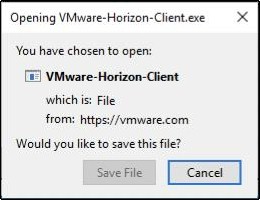
Proceed to the instructions on completing the installation on Windows.
Completing the Installation
In the window that appears after running the installation, select the Agree & Install option (Figure 8). Once the installation finishes, select the option that says Finish and restart your device if prompted (Figure 9).


Following a reboot, sign-in to Windows and launch the newly placed Horizon Client shortcut on your desktop (Figure 10).

In the application window that launches, double-click the Add Server option, and enter horizon.schoolcraft.edu when prompted, selecting Connect when done (Figure 11).
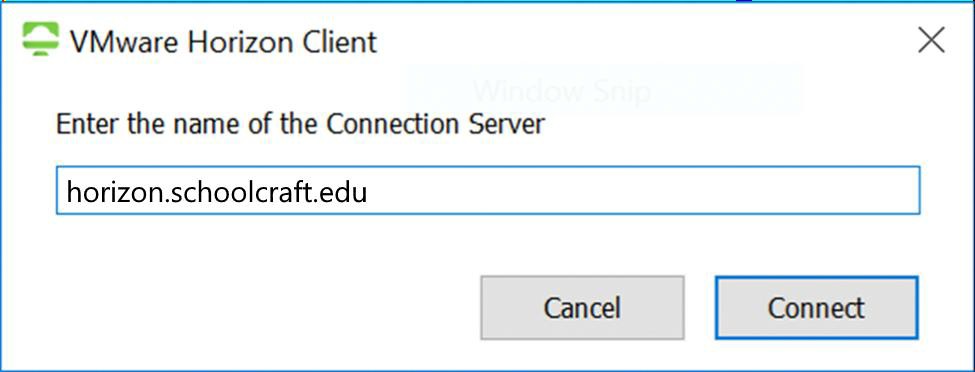
You can now use your Schoolcraft-provided credentials to sign into and receive a Schoolcraft desktop.
