Connecting with iOS
Downloading the Installer
Open the App Store on your iPhone or iPad and perform a search for horizon client or vmware horizon client (Figure 1).

Select the first option that appears, the VMware Horizon Client (Figure 2).
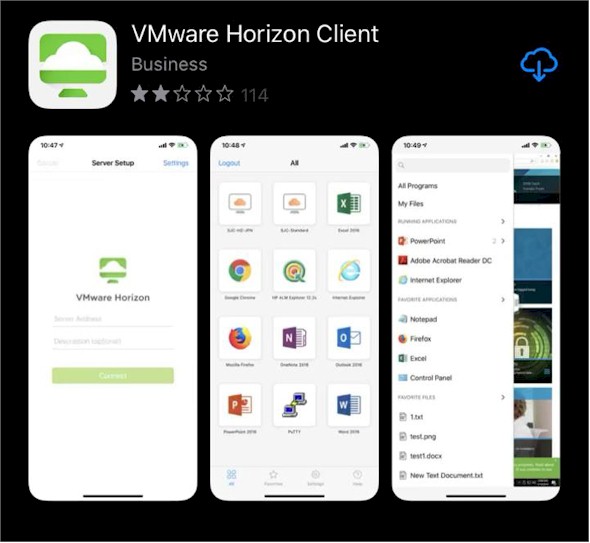
Download the application by selecting the Install/Download button to the right of the client’s icon (Figure 3).
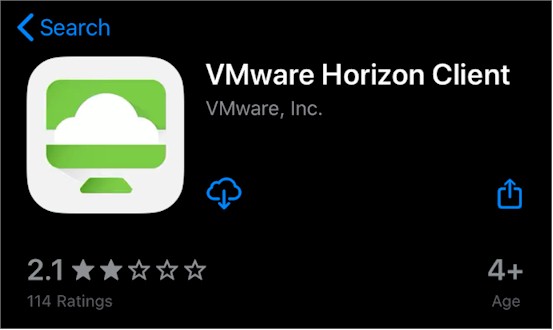
Open the application from the proceeding Open icon (Figure 4).
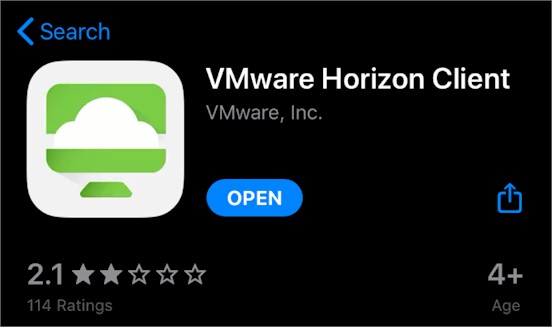
When asked whether you’d like to enable “Horizon” to Send You Notifications, select the Allow option (Figure 5).
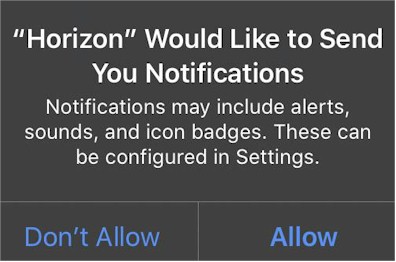
Once the VMware Horizon Client application opens, you will be asked for a server name or connection information. In the top box, enter horizon.schoolcraft.edu and leave Server Description (optional) blank (Figure 6).
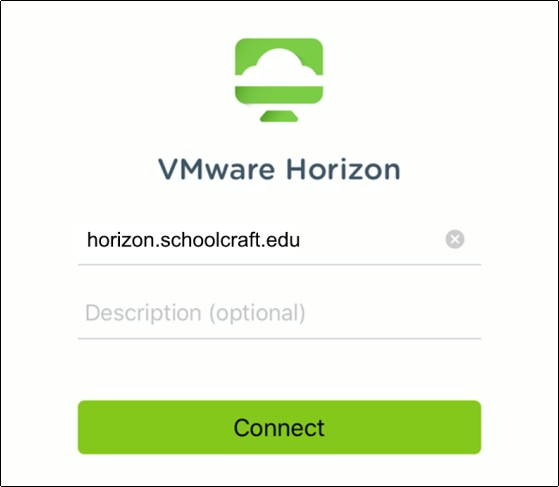
You can now use your Schoolcraft-provided credentials to sign into and receive a Schoolcraft desktop.
