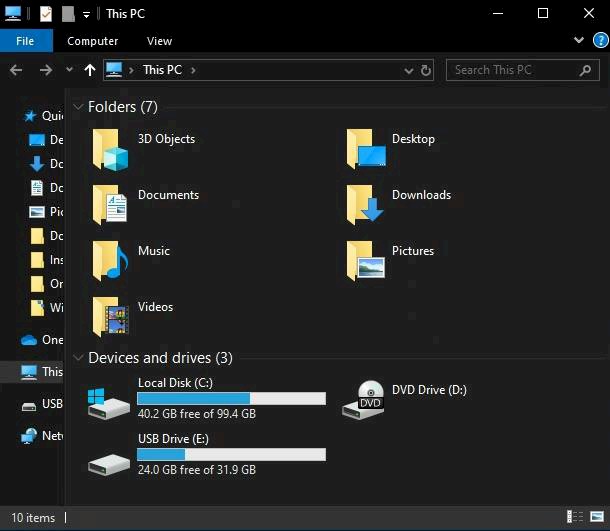Connecting with Flash Drive
Disclaimer
While they may be functional with your personal device, flash drive functionality cannot be guaranteed on Schoolcraft’s systems.
If you are encountering connectivity issues, ensure that the flash drive uses at least a USB 3.0 interface; typically indicated by a blue connector (Figure 1) or similar labeling (Figure 2) as shown below. The device also must be formatted to the FAT32 standard. Flash drive password and backup applications that auto-load can cause connectivity failure, as well.

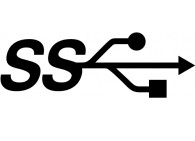
Flash drives that have been verified with Schoolcraft’s systems can be purchased at the Schoolcraft Bookstore.
Flash drives connected through HTML5 access are currently unsupported.
While you may be able to connect a flash drive with other operating systems, only Windows 10 and MacOS USB redirection has been verified.
Connecting with Windows 10
After signing into your Schoolcraft workstation, insert the flash drive into a USB port on your device.
Once inserted, move the mouse cursor to the top center of the display to unhide the menu bar (if hidden) (Figure 3).

Select the Connect USB Device button to reveal a drop-down menu (Figure 4).
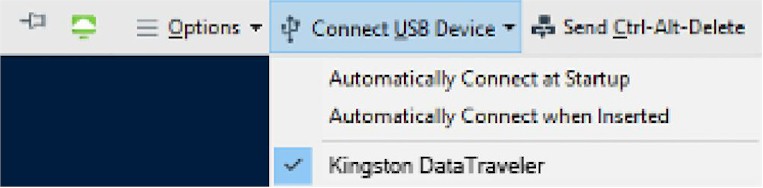
Select the flash drive you have inserted into the device. A blue check mark should appear to the left of the flash drive’s name (Figure 5). If you do not see your device listed, please see the disclaimer listed above.
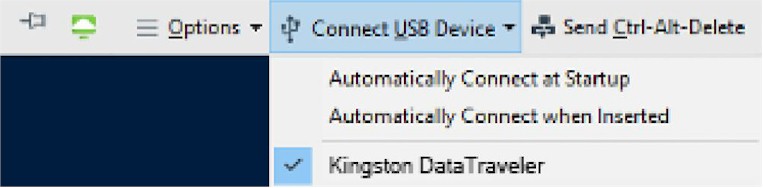
Your flash drive is now connected to your Schoolcraft workstation and may be used like every other flash drive. Please skip to the Accessing Your Flash Drive section.
Connecting with MacOS
After signing into your Schoolcraft workstation, insert the flash drive into a USB port on your device.
Once inserted, move the mouse cursor to the top of the display for three seconds to unhide the menu bar (if hidden) (Figure 6).

Select the USB logo  to reveal a drop-down menu (Figure 7).
to reveal a drop-down menu (Figure 7).
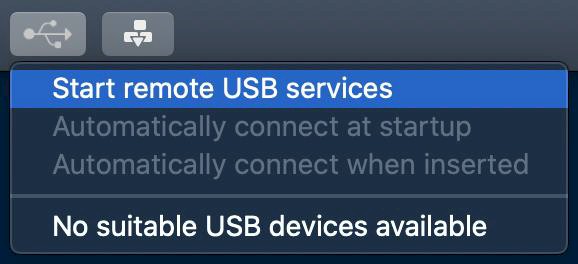
If not already enabled, select the Start remote USB services option to allow the VMware Horizon Client to view available connected USB devices. If shown, select Continue in the following menu (Figure 8), entering your MacOS credentials if prompted (Figure 9).
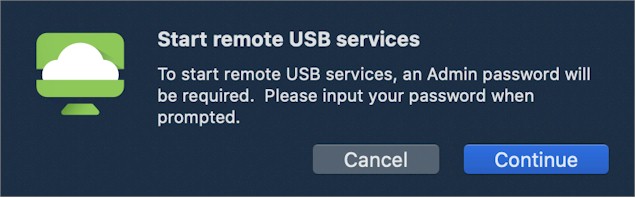
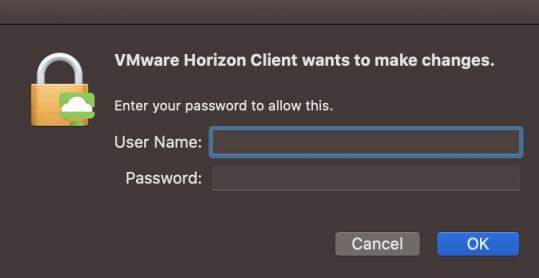
Re-select the USB logo  and select the flash drive you have inserted into your device. If you do not see your device listed, please see the disclaimer listed above.
and select the flash drive you have inserted into your device. If you do not see your device listed, please see the disclaimer listed above.
Accessing Your Flash Drive
On your Schoolcraft workstation, select the File Explorer icon in the bottom left-hand corner of the desktop (Figure 10).
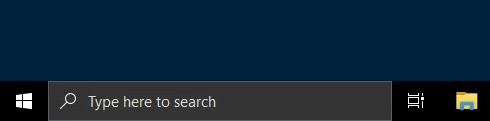
From the newly opened window, you will see your flash drive is now accessible (Figure 11).